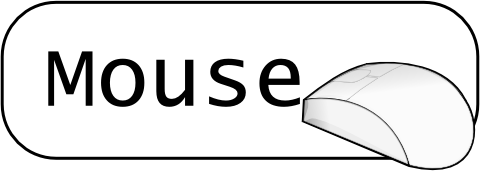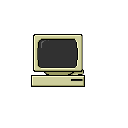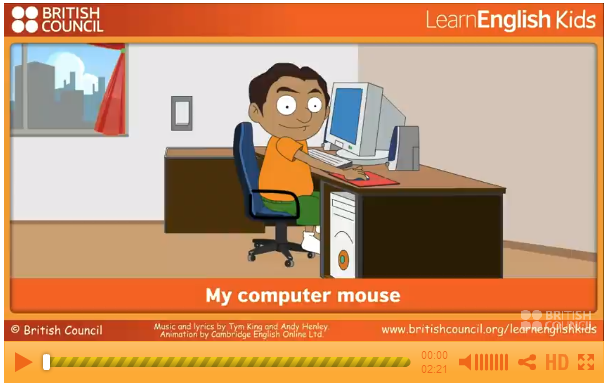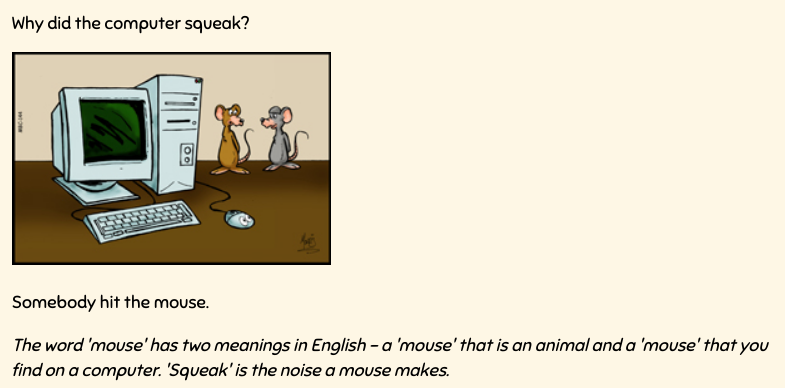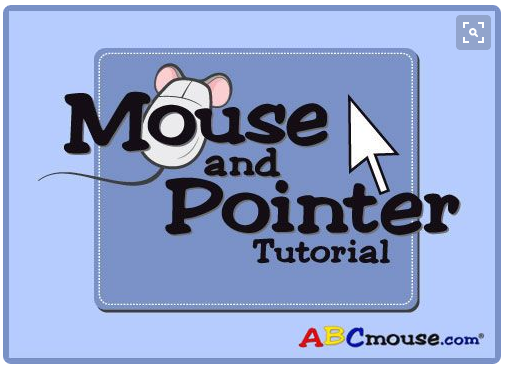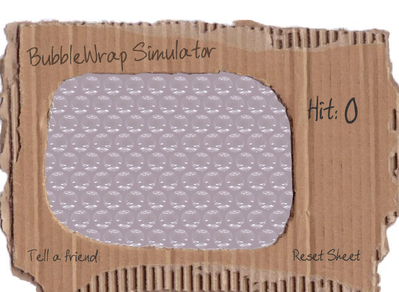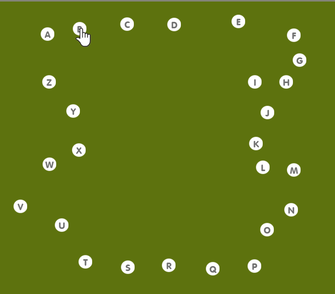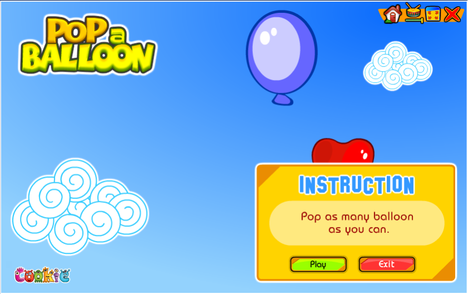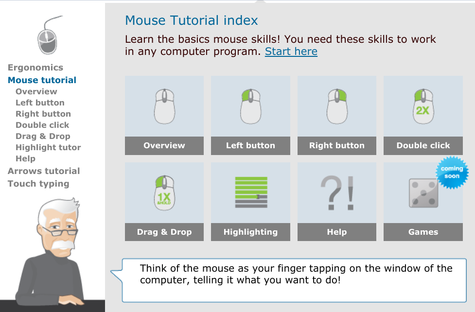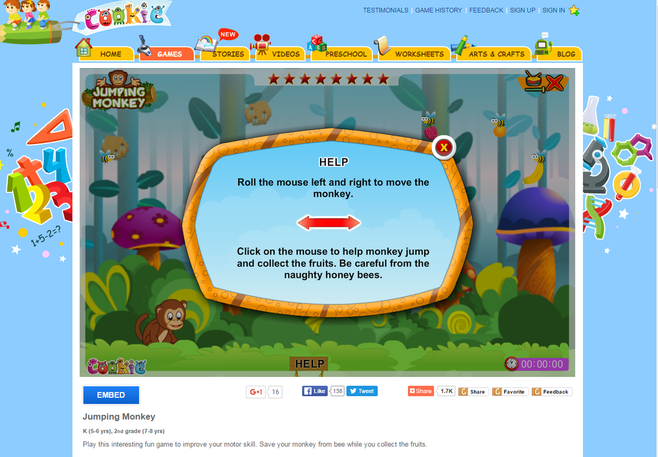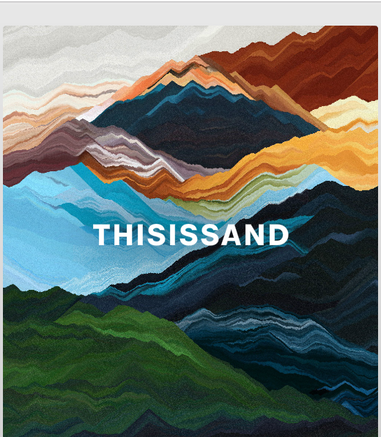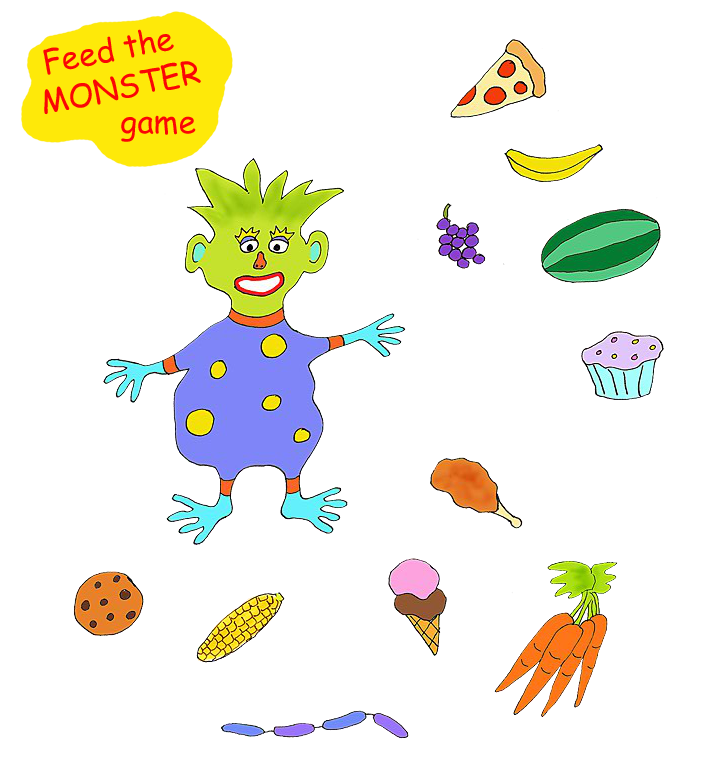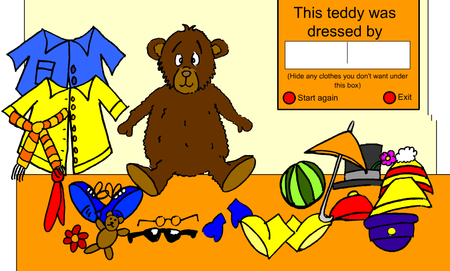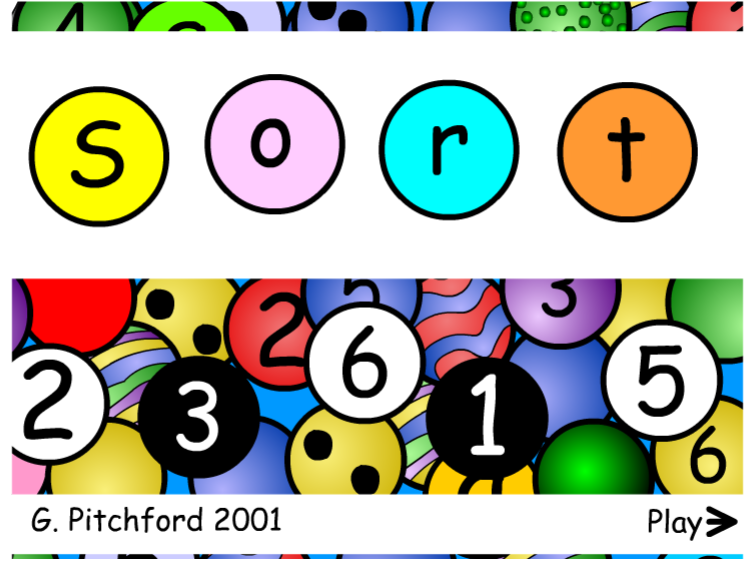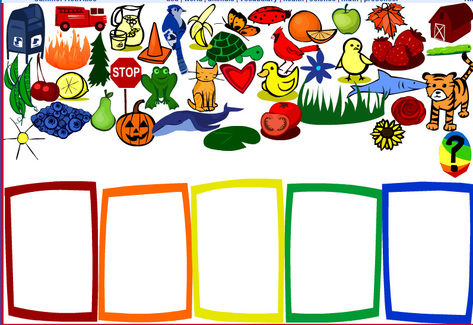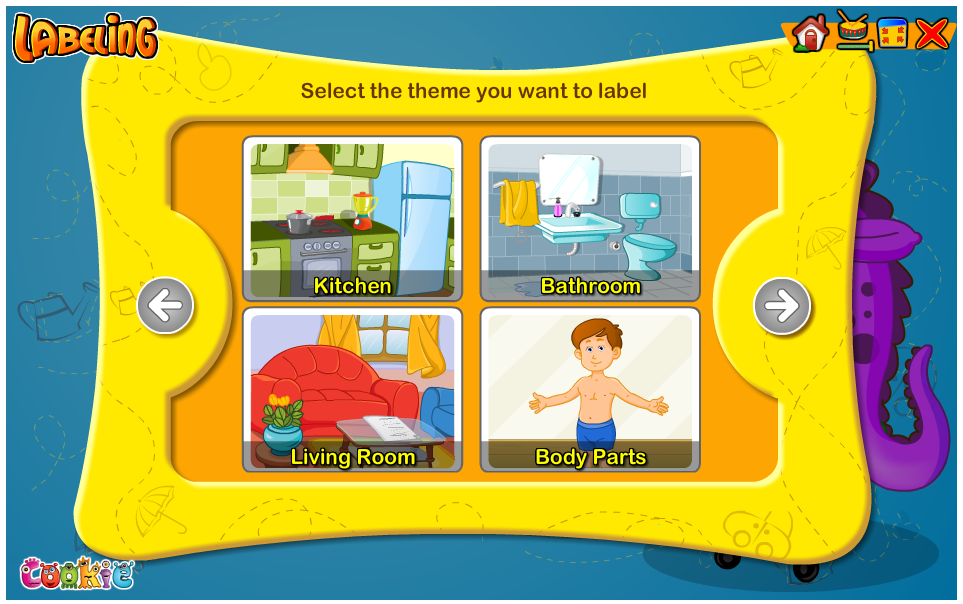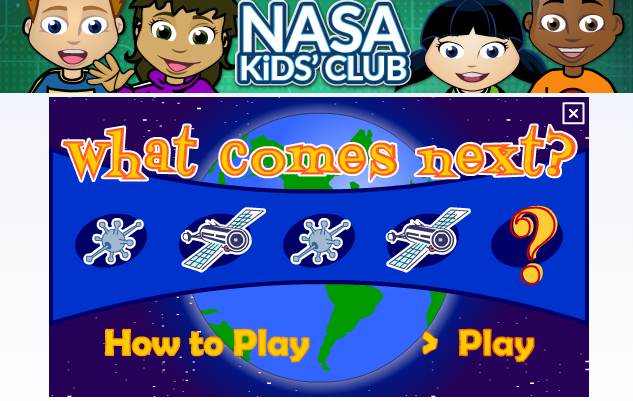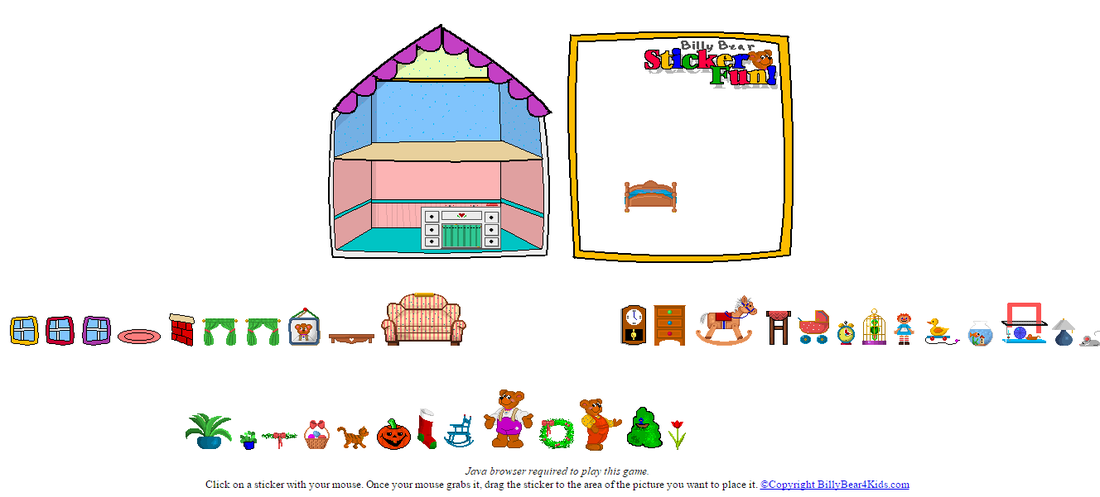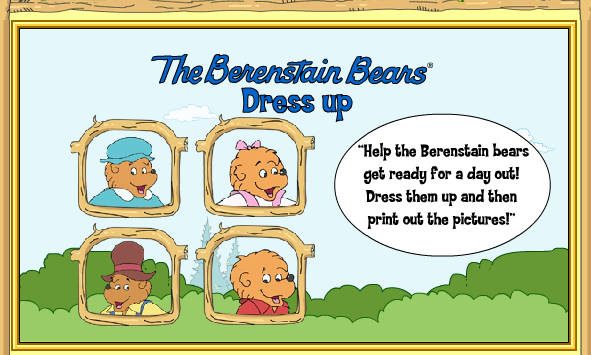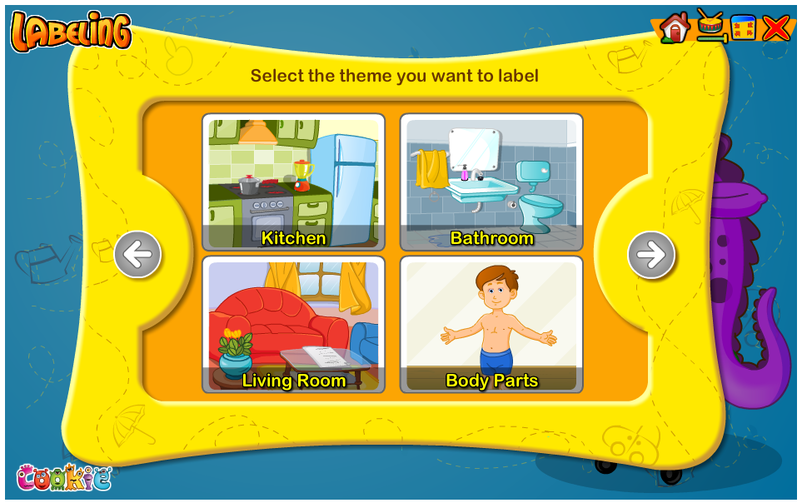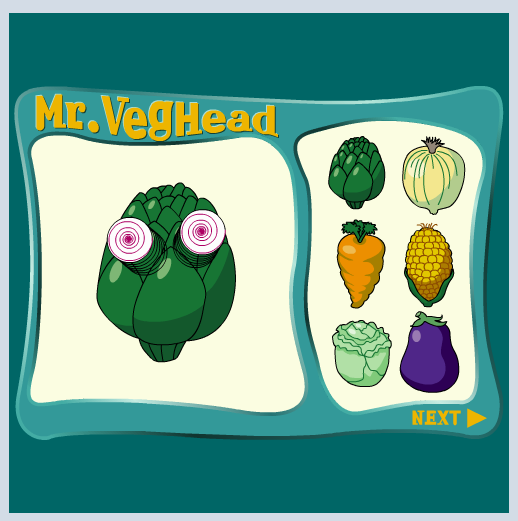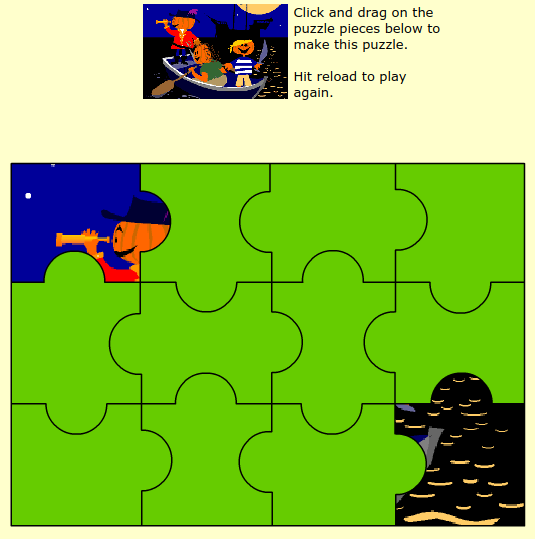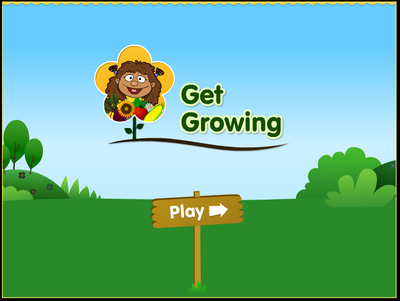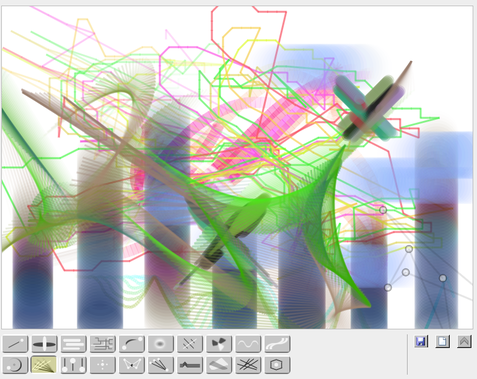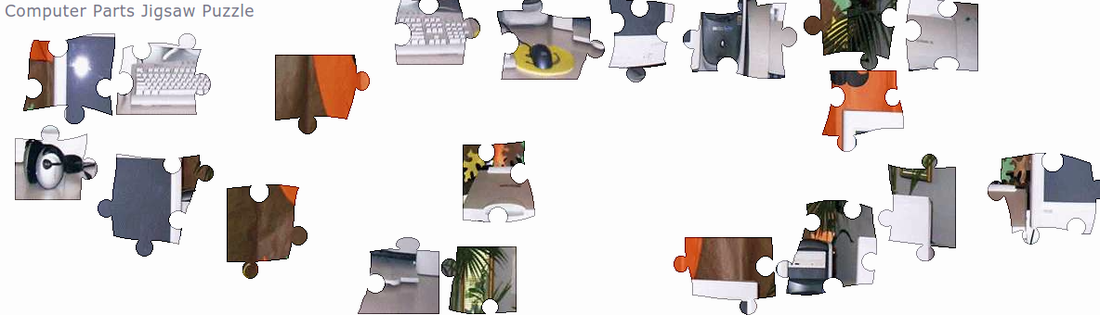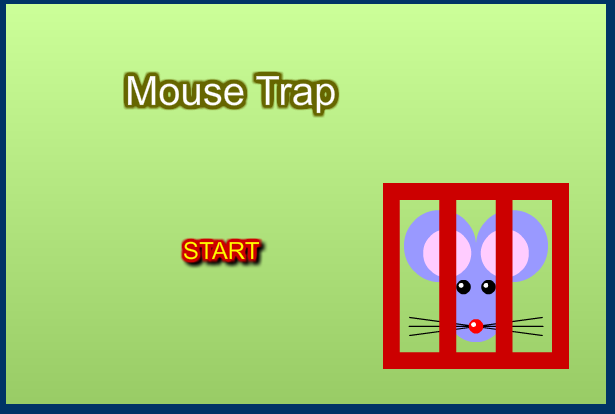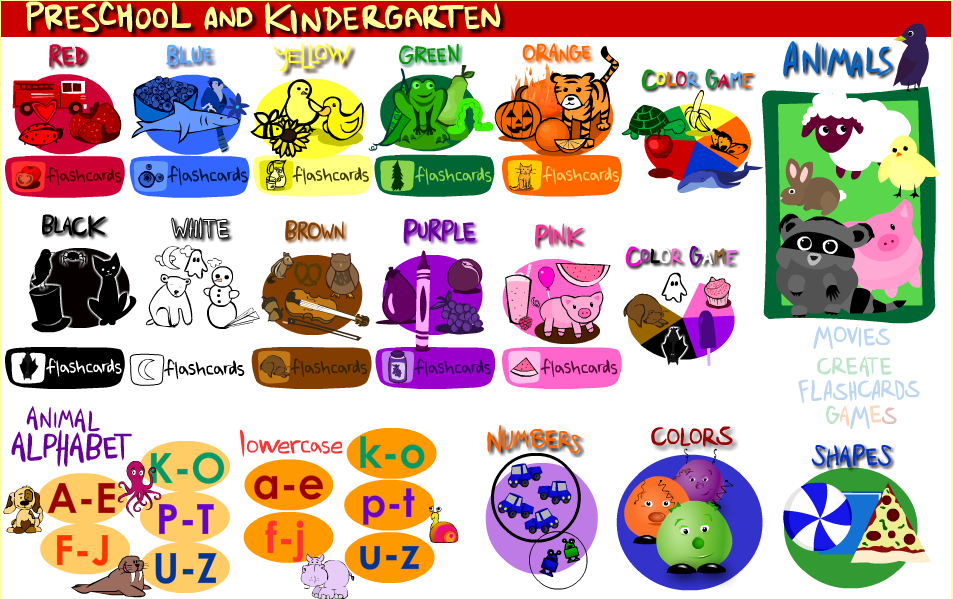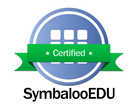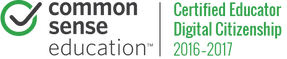Learn How to Hold a Computer Mouse Properly
and
Practice Mouse Control Skills
Lesson Objectives: Learners demonstrate the ability to navigate in developmentally appropriate virtual environments. Students will input and access text and data, using appropriate keyboarding techniques or other input devices.(TEC.K-2.8.1.2.A.5, TEC.K-4.8.1.4 A.3 )
https://www.youtube.com/watch?v=JgNTSt3pGdY
https://www.youtube.com/watch?v=ZX4Mt7wJyjg&t=32s
The following image shows a little Computer Mouse humor to share with students:
ABC Mouse- Mouse & Pointer Lesson:
|
ABC Mouse.com is a subscription based online program for young students. However, the company does offer a free online tutorial for young learners to use to help learn how to use the computer mouse. This tutorial is extremely helpful. Click on the image to the right to navigate to the free online tutorial.
|
Boowa & Kwala
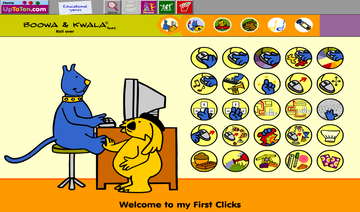 http://boowakwala.uptoten.com/kids/boowakwala-homefirstclicks.html
http://boowakwala.uptoten.com/kids/boowakwala-homefirstclicks.html
Click on the image to the left to navigate to a free website, named Boowa & Kwala by by Uptoten.com. A free tutorial will guide young students to use a computer mouse properly with fun colorful online interactive tasks. It will open up in a new window within your browser.
Moving Eyes
 http://www.kidspsych.org/eyes.html
http://www.kidspsych.org/eyes.html
Click on the image to the left to navigate to a website for practice using the mouse. It will open up in a new window within your browser. This site shows young students that simple movements of the mouse on a table will cause the cursor on the screen to move as well. Watch the character's eyes move to watch the cursor move around on the screen. This activity is sure to make students giggle!
Basic Mouse Movements and Right Clicking:
The following images are links to websites that offer free games for students to develop basic mouse control skills. These games are developmentally appropriate virtual environments for students of all ages. Students should practice single clicking while holding the computer mouse properly.
Single Left Click to Connect the Capital Letter Dots in ABC Order:
|
By clicking on the image to the left, you will navigate to a Connect the Dots activity on www.abcya.com. This is an excellent program to practice using a computer mouse to left click. Students can also practice identifying Capital Letters and ABC Order skills for English Language Arts.
To make this more challenging, students can say the letter name as they click on it and then make the sound that the letter makes. An additional extension might be to come up with a word that either begins with that sound or contains that short/ long vowel sound. |
Bees & Honey Mouse Practice:
|
Bees & Honey is a free online Computer Mouse Control game that allows students to develop fine motor skills in order to control a Computer Mouse. This game has three levels. The first asks students to move the cursor to click on the bees while counting to ten. The next activity asks students to click on flowers. To complete the third level, students must click and drag & drop the bees on to the flowers.
|
Go Fishing- Moving Targets:
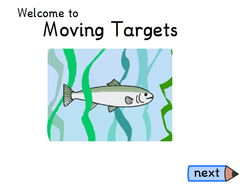 http://www.doorwayonline.org.uk/movingtargets.html
http://www.doorwayonline.org.uk/movingtargets.html
Click on the image to the left to navigate to a website that allows new computer users to choose from several different activities to develop mouse skills with moving targets. This skill helps with eye to hand coordination and is lots of fun!
THIS IS SAND - Sand Art (Computer Mouse Control Practice):
|
ThisIsSand is a fabulous website for very young students to develop Mouse Control Skills. The purpose of this free online activity is to deposit virtual sand onto the screen to design a pattern. Students will need to use their Computer Mouse to deposit grains of "sand." Different colors can be selected to make a design.
|
Connect the Dots to Create Animal Shapes- (DigiPuzzle.net Drag and Drop Mouse Control Fun):
Mousercize
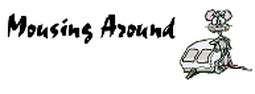 http://pbclibrary.org/mousing/mousercise.htm
http://pbclibrary.org/mousing/mousercise.htm
Click on the image to the left to navigate to a website for practice using the mouse. It will open up in a new window within your browser. Make sure you hold your mouse in your right hand!
On Screen Guided Computer Mouse Practice:
 http://www.mouseprogram.com/practice.html
http://www.mouseprogram.com/practice.html
Click on the image to the left to navigate to a
website for practice using the mouse. It will open up in a
new window within your browser. Make sure you hold your mouse in your
right hand!
MiniMouse Games:
 http://minimouse.us/index.html
http://minimouse.us/index.html
Click on the image to the left to navigate to a
website for practice using the mouse. It will open up in a
new window within your browser. Make sure you hold your mouse in your
right hand!
Tidy the Classroom- Technology Learning Website:
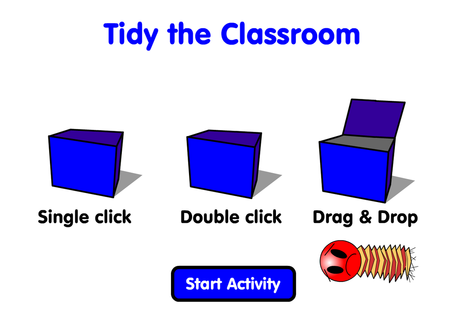 http://www.learning.luton.gov.uk/l2g/custom/resources_ftp/netmedia_std/ks1/ict/mouse/index.htm
http://www.learning.luton.gov.uk/l2g/custom/resources_ftp/netmedia_std/ks1/ict/mouse/index.htm
Click on the image to the left to navigate to this fun activity to practice your mouse skills. Here you will need to single click, double click, and drag and drop objects to complete the task. The website will open within another tab in your web browser.